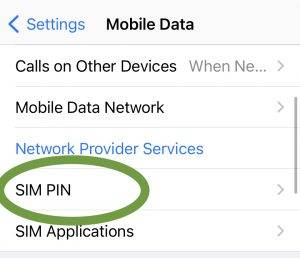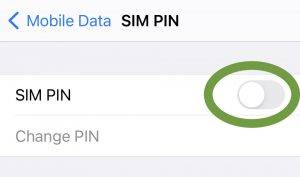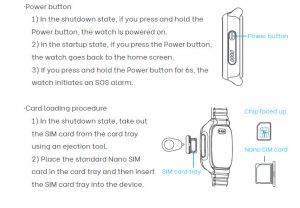Your my360watch is delivered with a SIM card, please take a note on the phone number listed on the SIM card package as this will become your child’s watch phone number..
Step 1: Remove the PIN code on your smartphone.
Before you insert your SIM card in your my360watch, you must insert the SIM to your smartphone and deactivate the SIM PIN code. my360watch watches do not support SIM cards with PIN code and will reject such cards.
Find out how to remove the PIN code on your smartphone.
If you have an Android device, proceed as follows:
Insert the SIM card into your phone and switch it on, key in the SIM PIN number (usually 1234) and then open the “Settings” menu.
1.1 Tap on “Security”. You might need to scroll down to find this menu
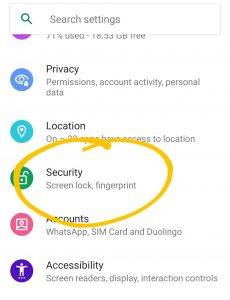
1.2 Click on “SIM card lock”.
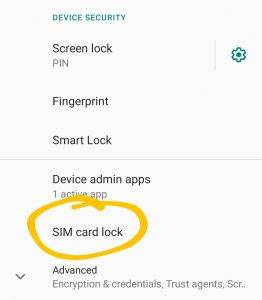
1.3 Your SIM-card can now be used in your my360watch
Note: The steps might differ depending on the Android version of your smartphone. On some devices, you might find the option to remove the PIN code under
Security & Privacy > More Settings > Encryption and credentials > SIM card (Huawei)
Settings > Biometrics and security > Other security settings > Set up SIM card lock. (Samsung)
If you have an iPhone, follow these steps:
1.1 Insert the SIM-card into your phone and open the “Settings” menu.
1.2 Tap on “Mobile data”. You might need to scroll down to find this menu.

1.3 Click on “SIM PIN”.
1.4 Turn off your SIM PIN by setting the controller next to “SIM PIN” into off-position. Enter the current PIN code to confirm.
Step 2: Activate the Connection Pack and Top-Up your SIM card:
2.1 On your phone call 1882 to activate your connection pack.
2.2 Purchase an Online top-up plan available at: https://www.cyta.com.cy/soeasy-top-up/en
(Select a top-up amount of minimum €10 as Airtime and Mobile Internet is required for GPS Tracking, video call etc.)
Step 3: Remove the sim card and insert to my my360watch
Step 4: Activate the watch
- Make sure your watch is fully charged or connected to the charger. If the watch previously ran out of power, it might take up to 15 minutes of charging before the watch can be switched on.
- Download and install the parental app:
- Create a user account – Make sure to use your own phone number (not the watch’s phone number) when creating a guardian account.
- After creating a user account, the app will prompt you to add a watch. Press “Add device”, then “Scan code”. Give the app permission to access your camera.
- Press the “Activation” button on your my360watch or open the QR-code by opening “Settings”->”QR-Code” on your my360watch.
- After scanning the code, the my360watch app will prompt you to enter a phone number for the watch. Please enter the phone number of the SIM card (listed on the back of the SIM card package delivered with your watch).
- You can add a second administrator by repeating these steps with the phone of the person you want to assign administrator rights to. Once the second guardian has scanned the code of the watch, the first guardian needs to accept the contact request in the app. Afterwards you can grant admin rights in the contact menu of the app.
For support please email support@my360watch.com and include the IMEI number listed at the back of the watch